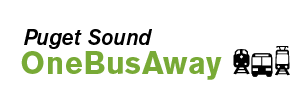You can get real-time arrival info over SMS. Just text your stop number in and get real-time bus arrival info back on your phone.
The OneBusAway SMS interface is available on the following wireless networks: Verizon Wireless, AT&T, T-Mobile, Metro PCS, Sprint, Boost, Virgin Mobile USA, U.S. Cellular.
Quick Start
NOTE:
If you receive an error message when the shortcode (41411) text is sent, you may not have shortcode texting on by default for your account. In this case, you may wish to contact your telecommunications provider to request that shortcode texting be turned on for your account.
- Find your stop number
- Text "onebus stop_number_here" to 41411.
- Wait for arrival information to be texted back to your phone.
As a quick example, to get real-time arrival info for stop # 75414, text "onebus 75414" to 41411.
For tips and tricks on finding your stop number, check out our guide.
Your Default Search Location
When you use the SMS system for the first time, we will ask you to enter your zip-code so that we can provide results relevant to your area among the multiple transit agencies supported by OneBusAway
If you need to change your default search location, see the instructions below.
Tips and Tricks
How can I get arrival info for just a single route?
For busy stops, you may wish to view arrival information for just one or two routes. To specify a route, text "onebus stop# route#".
For example, stop #620 at 4th Ave S & S Jackson is served by over 30 different routes. To see just arrivals for routes 511 and 512, you can text "onebus 620 511,512 " to 41411 to get real-time arrival info for just those routes.
How can I change my default search location?
When you use the SMS system for the first time, we will ask you to enter your zip-code so that we can provide results relevant to your area among the multiple transit agencies supported by OneBusAway. You can change your default search location using the following steps:
- Text "onebus #setSearchLocation" to 41411.
- You'll get an SMS back asking you to enter you zip code.
- Text back your zip-code for your location.
- You'll receive a confirmation text noting that your default search location has been updated.
How can I bookmark stops for easier access?
You can bookmark stops through the SMS interface for quicker access.
- Add a bookmark: Text "onebus #bookmarks add" will create a bookmark for your most recently access stop.
- List your bookmarks: Text "onebus #bookmarks" to show your set of bookmarks.
- Access a bookmark: Text "onebus #bookmarks X" where X is the bookmark index.
- Delete a bookmark: Text "onebus #bookmarks delete X" where X is the bookmark index.
Special tip: you don't actually have to type out all of #bookmarks. #book and even #boo will work.
What happens when multiple stops are found for my stop number?
Unfortunately, the stop numbers used by our local transit agencies are not always unique between agencies. While we do our best to send you info for the stop you wanted, sometimes you will get a Multiple stops found response. For example, stop # 1500 has multiple results:
Multiple stops found: 1: S Jackson St & 8th Ave S 2: Hwy 99 & 174th Pl SW 3: Meridian E & 149th St E 4: COLBY AVE & 34TH ST - SB 0: cancel and reset
You can pick which stop you want by responding with "1", "2", etc. to pick your specific stop. To cancel the search, you can respond with "0".
What other commands are available?
You can text "onebus #help" to see the list of available commands.